how to install windows 8 steps with screen shoot
Today i show u a simple way to Instrall Windows 8.
---------------------------------------------
[I USE BETA VIRSION FOR GUIDENCE]
Firstly u need to Downloading the 2.5GB ISO image from Microsofts website or from anywhere and burne in Bootable cd took me about 20 minutes, although that time can extend based on your Internet connection.
So lets put a Bootable Cd
You see something like this:

Now we move into the installation process:


You will have to enter a product key, of course. Or use any Activator (leave blank prod. Key box). What would Windows be without the Windows activation process?

But instead of paying $200 for a license, all you have to do is grab the product key from the download page, as seen here:

Next, youll agree to the Windows license terms, and select whether to do an upgrade or custom installation. The latter lets you choose whichhard drive to use:

If you've installed Windows before, this screen will be quite familiar. This is the longest part of the installation, but it only took five minutes or so.

After installation, you'll see another betta fish, and then youcan start personalizing your computer, starting with giving ita name and choosing a background color.

Now it's time to select installation settings.

If you select *custom,* you will go through options for sharing and connecting to devices; whether to automatically download updates and new device drivers;whether to send diagnostic information to Microsoft; whether to share information such as your name with applications; and whether to turn on the Windows Location Platform for location-based app settings. Here's an image of the settings for keeping your computer up to date and safe from viruses:
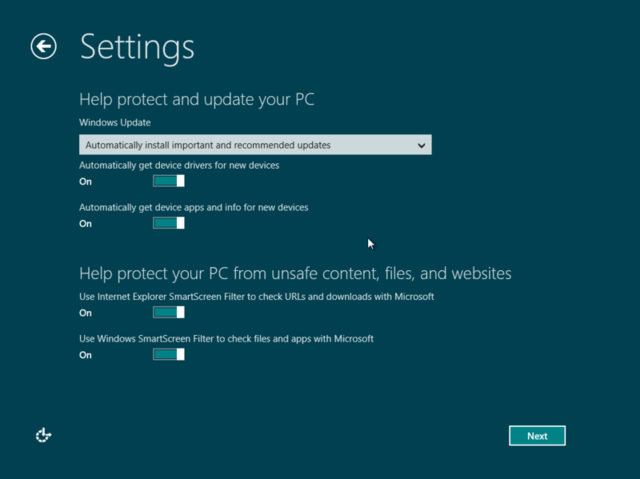
Now you can sign into the OS so that you can download applications from the new Windows Store and sync data across different computers.

You will be asked to enter a mobile phone number, alternatee-mail address, and security question, so Microsoft can help you reset your password if you can't log in. After signing in, you'll finally be looking at Microsoft's brand-new Metro interface for Windows 8:

Theres lots of stuff you can do in the Metro interface, such as accessing the Windows Store, and various applications such as Mail, SkyDrive, Photos, Internet Explorer, Xbox Live Games, and more. But if you find Microsoft's new tile-based setup overwhelming, you can switch back to the traditional desktop interface:

And now you've seen the Windows 8 installation process.
Enjoy Guys! and don't forget to post your comments. 0„8
AND U WILL DONE! Enjoy!
---------------------------------------------
[I USE BETA VIRSION FOR GUIDENCE]
Firstly u need to Downloading the 2.5GB ISO image from Microsofts website or from anywhere and burne in Bootable cd took me about 20 minutes, although that time can extend based on your Internet connection.
So lets put a Bootable Cd
You see something like this:

Now we move into the installation process:


You will have to enter a product key, of course. Or use any Activator (leave blank prod. Key box). What would Windows be without the Windows activation process?

But instead of paying $200 for a license, all you have to do is grab the product key from the download page, as seen here:

Next, youll agree to the Windows license terms, and select whether to do an upgrade or custom installation. The latter lets you choose whichhard drive to use:

If you've installed Windows before, this screen will be quite familiar. This is the longest part of the installation, but it only took five minutes or so.

After installation, you'll see another betta fish, and then youcan start personalizing your computer, starting with giving ita name and choosing a background color.

Now it's time to select installation settings.

If you select *custom,* you will go through options for sharing and connecting to devices; whether to automatically download updates and new device drivers;whether to send diagnostic information to Microsoft; whether to share information such as your name with applications; and whether to turn on the Windows Location Platform for location-based app settings. Here's an image of the settings for keeping your computer up to date and safe from viruses:
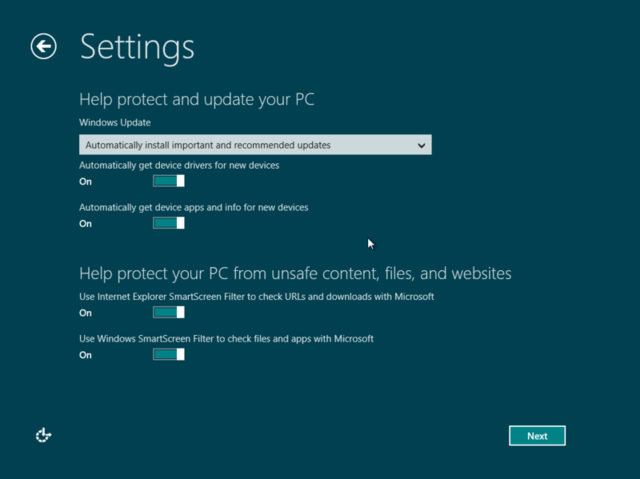
Now you can sign into the OS so that you can download applications from the new Windows Store and sync data across different computers.

You will be asked to enter a mobile phone number, alternatee-mail address, and security question, so Microsoft can help you reset your password if you can't log in. After signing in, you'll finally be looking at Microsoft's brand-new Metro interface for Windows 8:

Theres lots of stuff you can do in the Metro interface, such as accessing the Windows Store, and various applications such as Mail, SkyDrive, Photos, Internet Explorer, Xbox Live Games, and more. But if you find Microsoft's new tile-based setup overwhelming, you can switch back to the traditional desktop interface:

And now you've seen the Windows 8 installation process.
Enjoy Guys! and don't forget to post your comments. 0„8
AND U WILL DONE! Enjoy!
















No comments: